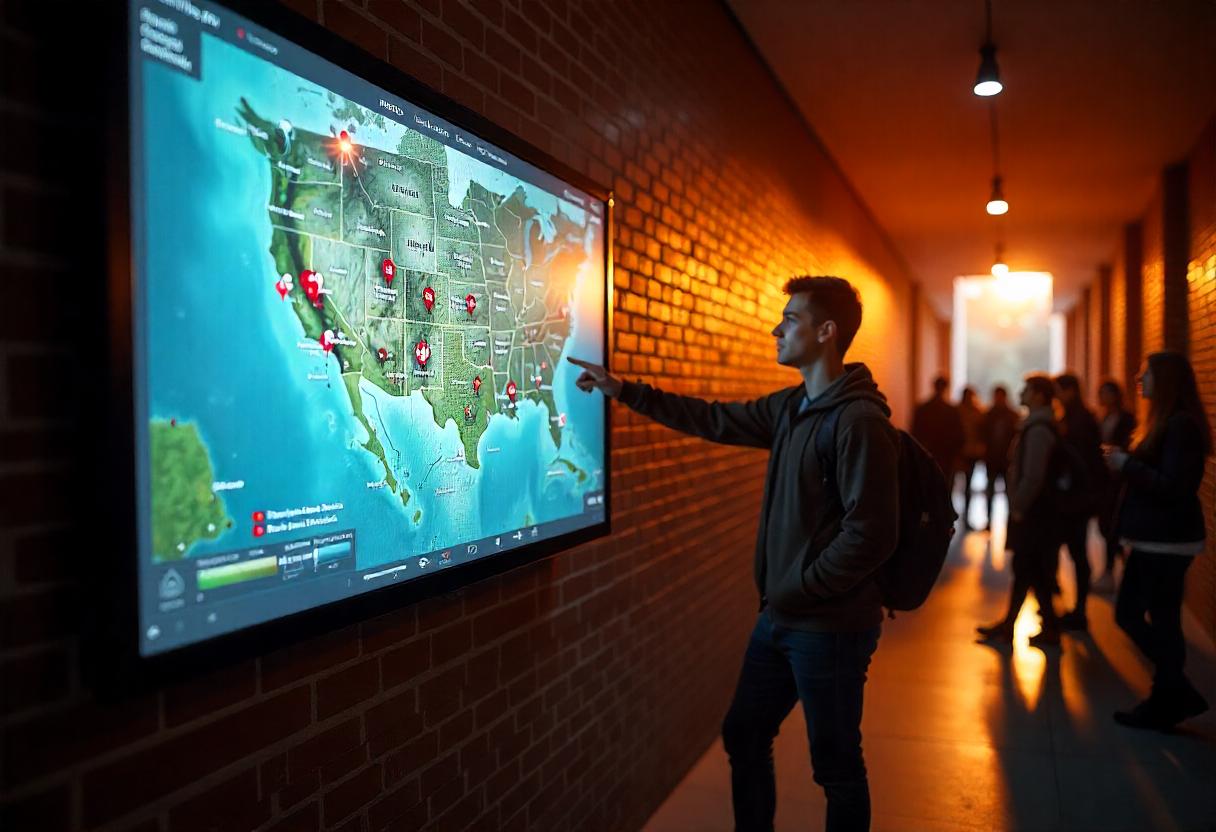Tips

ল্যাপটপ অতিরিক্ত গরম হলে করণীয় – সচেতন ব্যবহারেই সমাধান
বর্তমান ডিজিটাল যুগে ল্যাপটপ আমাদের দৈনন্দিন জীবনের এক অবিচ্ছেদ্য অংশে পরিণত হয়েছে। শিক্ষা, পেশাজীবন, বিনোদন বা সৃজনশীল কাজ—প্রতিটি ক্ষেত্রেই ল্যাপটপের ভূমিকা ক্রমাগত বাড়ছে। শিক্ষার্থীরা অনলাইন ক্লাস, অ্যাসাইনমেন্ট ও গবেষণার জন্য ল্যাপটপ ব্যবহার করছেন; পেশাজীবীরা রিমোট ওয়ার্ক, ভার্চুয়াল মিটিং এবং ডেটা বিশ্লেষণের মতো কাজের জন্য নির্ভর করছেন এই প্রযুক্তির উপর। এমনকি ইউটিউব কনটেন্ট ক্রিয়েশন, ভিডিও এডিটিং কিংবা হাই-এন্ড গেমিংয়ের ক্ষেত্রেও ল্যাপটপ আজকাল বেশ শক্তিশালী একটি মাধ্যম হয়ে উঠেছে। তবে ল্যাপটপের এতো বহুমুখী ব্যবহার দীর্ঘ সময় ধরে চলতে থাকলে একটি সাধারণ সমস্যা প্রায়ই দেখা দেয়—অতিরিক্ত গরম হয়ে যাওয়া। ল্যাপটপ যখন অতিরিক্ত গরম হয়, তখন এর পারফরম্যান্স কমে যেতে পারে, সিস্টেম স্লো হয়ে যায় বা হঠাৎ রিস্টার্ট/শাটডাউন হতে পারে। শুধু তাই নয়, দীর্ঘমেয়াদে হার্ডওয়্যার, যেমন: প্রসেসর, ব্যাটারি বা মাদারবোর্ডের স্থায়িত্ব হ্রাস পায়, যা দামী ডিভাইসের জন্য একটি বড় ক্ষতির কারণ হতে পারে। অনেক সময় ব্যবহারকারীরা এই সমস্যাকে গুরুত্ব না দিয়ে অবহেলা করেন, যার ফলে ল্যাপটপের আয়ু দ্রুত কমে যায়। এই ব্লগে আমরা বিশ্লেষণ করবো, ঠিক কী কারণে ল্যাপটপ অতিরিক্ত গরম হয়, এতে কী ধরনের ক্ষতিকর প্রভাব পড়ে, এবং ব্যবহারকারী হিসেবে আপনি কীভাবে ঘরোয়া কিছু সহজ উপায়ে এই সমস্যা প্রতিরোধ করতে পারেন। সচেতন ব্যবহার এবং ছোট কিছু পরিবর্তনই আপনার ল্যাপটপকে রাখতে পারে ঠান্ডা, দ্রুত এবং দীর্ঘস্থায়ী।
Read More >>
How to Stop Laptop Overheating and Boost Performance
Is your laptop getting unusually hot or slowing down during use? Overheating is a common issue that affects both performance and longevity. In fact, studies show that nearly 30% of laptop malfunctions are caused by excessive heat. It’s not just about discomfort—a hot laptop can slow down your CPU by up to 50%, drain your battery faster, and even damage internal components like the motherboard or hard drive. When laptops overheat, they often trigger a process called thermal throttling, where the system automatically slows down the processor to prevent damage. This results in noticeable lag, especially during intensive tasks like gaming, video editing, or multitasking. In the long run, overheating can shorten your laptop’s lifespan and lead to expensive repairs. The good news? It’s preventable. With proper care, smart usage, and a few expert-approved adjustments, you can reduce overheating and boost your laptop’s performance. From cleaning air vents to using cooling pads and adjusting power settings, small changes can make a big difference. In this blog, we’ll break down the most common causes of laptop overheating and show you exactly how to fix them—so you can keep your device cool, fast, and efficient for years to come.
Read More >>
সহজেই পিসির সাথে স্মার্টফোন সংযুক্ত করবে KDE Connect
KDE Connect একটি ওপেন সোর্স এপ্লিকেশন যা সম্পূর্ণ বিনামূল্যে ব্যবহার করা যাবে। এই এপ্লিকেশনটির মাধ্যমে ডেস্কটপ বা ল্যাপটপ পিসির সাথে স্মার্টফোনকে সংযুক্ত করা যাবে এবং ফোনের নোটিফিকেশন পাওয়া, ফাইল ট্রান্সফার করা, এক ডিভাইস থেকে অন্য ডিভাইসে ইনপুট দেওয়া, ইত্যাদি কাজ করা যাবে। এখানে গুরুত্বপূর্ণ বিষয় হলো সংযুক্ত দুটি ডিভাইসের যে কোনটি থেকে আপনি অপর ডিভাইসকে নিয়ন্ত্রণ করতে পারবেন। অর্থাৎ, আপনি পিসি থেকে যেমন স্মার্টফোনকে নিয়ন্ত্রণ করতে পারবেন তেমনি স্মার্টফোন থেকেও পিসিতে নির্দেশনা দিতে পারবেন। স্মার্টফোন বা ট্যাবলেটের জন্য এপ্লিকেশনটি ডাউনলোড করতে পারেন গুগল প্লে স্টোর অথবা অ্যাপল এপ স্টোর থেকে। পিসির এপ্লিকেশনের জন্য ভিজিট করতে হবে মাইক্রোসফট স্টোর কিংবা ম্যাক-এর ডাউনলোড পেইজ। এপ্লিকেশনটি লিনাক্স ব্যবহারকারীদের জন্যও উন্মুক্ত রয়েছে। একই ধরনের এপ্লিকেশন হওয়া সত্ত্বেও Microsoft Phone Link-এর রয়েছে বেশ কিছু সীমাবদ্ধতা। এই এপটিতে ভাল ভাল ফিচার থাকলেও বাস্তব ক্ষেত্রে দেখা যায় স্যামসাং স্মার্টফোন এবং অন্যান্য কিছু সুনির্দিষ্ট মডেলেই কেবল ফিচারগুলো সঠিকভাবে কাজ করে। ফলে ব্যবহারকারীদের একটি বিকল্প ব্যবস্থার প্রয়োজন পড়ে। KDE Connect এদিক থেকে এগিয়ে রয়েছে। এই এপ্লিকেশনটি সকল ব্র্যন্ডের স্মার্টফোনের সাথে সমন্বয় সাধন করে কাজ করতে সক্ষম।
Read More >>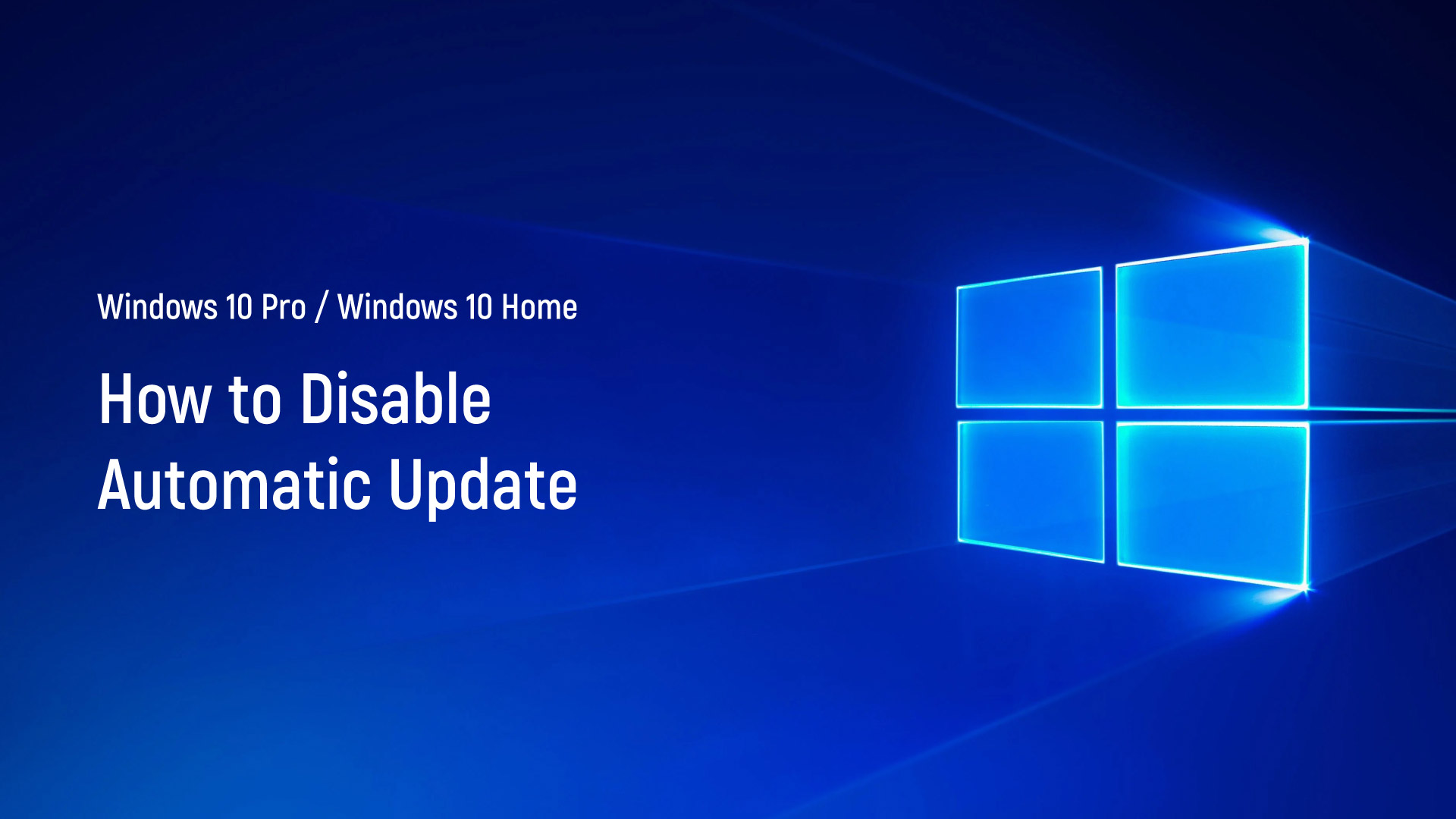
How to Disable Automatic Updates on Windows 10 Pro / Windows 10 Home
Automatic updates on Windows 10 are designed to keep your system secure and up-to-date, but they can sometimes cause more problems than they solve. If you're using Windows 10 Pro, Enterprise, or Education, you have several options to disable these automatic updates. For Windows 10 Home users, the process is a bit more involved, but it's still possible.One of the easiest ways to disable automatic updates on Windows 10 is through the Settings app. Simply go to Settings > Update & Security > Windows Update, and click the "Pause updates" button. This will prevent your system from downloading and installing updates for up to 35 days. However, this is only a temporary solution, and the updates will eventually resume. However disabling automatic updates on Windows 10 is possible, but it's not recommended for most users. If you do choose to disable them, make sure to weigh the risks and benefits carefully and stay vigilant about manually updating your system.
Read More >>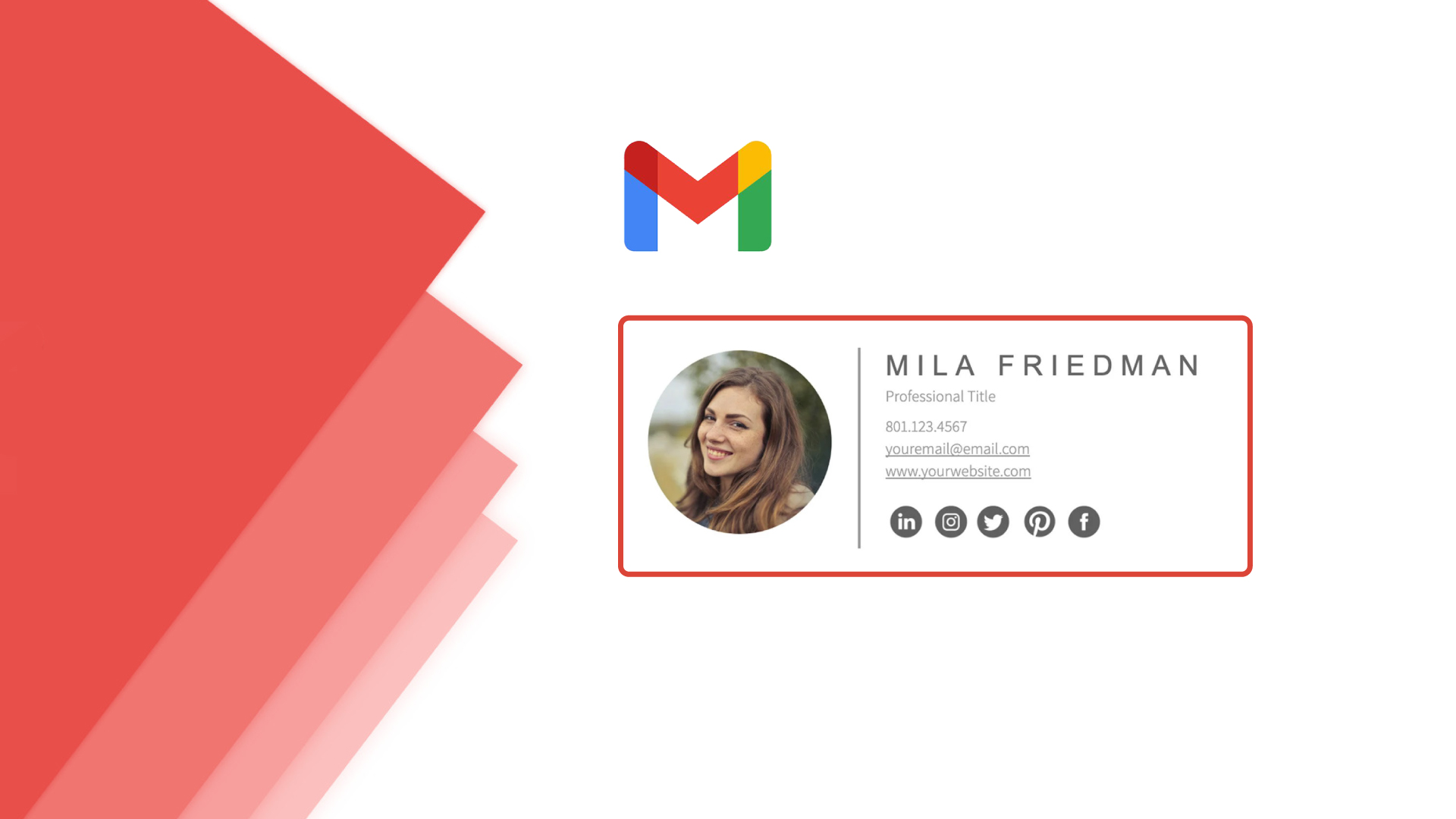
যেভাবে Gmail এ signature যোগ করবেন
Gmail-এ signature যোগ করা খুবই গুরুত্বপূর্ণ কারণ এটি আপনার ইমেইলগুলোকে আরও পারসনালাইজড এবং প্রফেশনাল লুক দেয়। signature-এ আপনি আপনার নাম, কোম্পানির নাম, পদবী, ফোন নম্বর এবং ওয়েবসাইট লিঙ্ক যুক্ত করতে পারেন। এছাড়াও আপনি ইমেজ, লোগো বা ইনস্পায়ারেশনাল কোট যুক্ত করে আপনার signature-কে আরও আকর্ষণীয় করতে পারেন। ইমেইল signature যুক্ত করে আপনি আপনার ব্র্যান্ডিং বাড়াতে এবং আপনার ইমেইলগুলোকে আরও পারসনালাইজড এবং প্রফেশনাল লুক দিতে পারেন। Gmail-এ সহজেই signature যুক্ত করে আপনার ইমেইলগুলোকে আরও আকর্ষণীয় করুন। Gmail-এ signature যোগ করা খুবই গুরুত্বপূর্ণ কারণ এটি আপনার ইমেইলগুলোকে আরও পারসনালাইজড এবং প্রফেশনাল লুক দেয়। signature-এ আপনি আপনার নাম, কোম্পানির নাম, পদবী, ফোন নম্বর এবং ওয়েবসাইট লিঙ্ক যুক্ত করতে পারেন। এছাড়াও আপনি ইমেজ, লোগো বা ইনস্পায়ারেশনাল কোট যুক্ত করে আপনার signature-কে আরও আকর্ষণীয় করতে পারেন। ইমেইল signature যুক্ত করে আপনি আপনার ব্র্যান্ডিং বাড়াতে এবং আপনার ইমেইলগুলোকে আরও পারসনালাইজড এবং প্রফেশনাল লুক দিতে পারেন। Gmail-এ সহজেই signature যুক্ত করে আপনার ইমেইলগুলোকে আরও আকর্ষণীয় করুন।
Read More >>
গুগলের Find my device সুবিধায় জানা যাবে ফোনের অবস্থান
ভুলে স্মার্টফোন হারিয়ে ফেলা মানুষের সংখ্যা নেহায়ত কম নয়। কখনো আবার এমনও হয় যে স্মার্টফোন চুরি হয়ে যায়। ছিনতাইকারীর কবলেও পড়েন অনেকে। তাই স্মার্টফোনে থাকা ব্যক্তিগত তথ্যের পাশাপাশি গুরুত্বপূর্ণ বিভিন্ন তথ্যের নিরাপত্তা নিয়ে চিন্তায় থাকাটা স্বাভাবিক। অ্যান্ড্রয়েড অপারেটিং সিস্টেমে চলা ফোন হারিয়ে গেলে এবার গুগল ‘Find my device’ সুবিধা নিয়ে এসেছে। যার মাধ্যমে আপনি সহজেই দূর থেকে ফোনটির অবস্থান জানতে পারবেন। উল্লেখ্য Find my device সুবিধা চালুর জন্য প্রথমে ফোনের ‘সেটিংস’-এ প্রবেশ করে ‘গুগল’ অপশনে ট্যাপ করতে হবে। পরের পৃষ্ঠায় ‘Find my device’ অপশন দেখা যাবে। অপশনটি দেখা না গেলে ডাউনলোড ট্যাপ করে ফোনে অ্যাপটি নামাতে হবে। এরপর অ্যান্ড্রয়েড ফোনে যে গুগল অ্যাকাউন্ট ব্যবহার করা হয়েছে, সেই গুগল অ্যাকাউন্ট দিয়ে অ্যাপটিতে লগইন করতে হবে। এবার ‘Find my device’ অপশন চালু করার পর যেকোনো ওয়েব ব্রাউজারে বা অন্য যন্ত্র থেকে এই ঠিকানায় প্রবেশ করতে হবে। এরপর গুগল অ্যাকাউন্ট দিয়ে লগইন করলে সেই অ্যাকাউন্টের সঙ্গে যুক্ত সব অ্যান্ড্রয়েড যন্ত্রের তালিকা দেখা যাবে। এবার হারিয়ে যাওয়া স্মার্টফোনের নাম ট্যাপ করলেই সেটির অবস্থান আপনি পেয়ে যাবেন।
Read More >>
How to Fix Display Problems on Your PC
A glitchy or non-functional display can be a frustrating issue for any PC user. Whether you encounter a blank screen, distorted visuals, or color irregularities, a display problem can hinder your productivity and entertainment. In this blog, we will walk you through a step-by-step guide on how to diagnose and fix common display problems on your PC.
Read More >>
Troubleshooting Guide: How to Fix Display Problems on Your PC
A glitchy or non-functional display can be a frustrating issue for any PC user. Whether you encounter a blank screen, distorted visuals, or color irregularities, a display problem can hinder your productivity and entertainment. In this blog, we will walk you through a step-by-step guide on how to diagnose and fix common display problems on your PC.
Read More >>