 POSTED ON April 06, 2025
POSTED ON April 06, 2025 How to Stop Laptop Overheating and Boost Performance
Did you know that overheating is one of the leading causes of laptop failure? According to a study by IDC, nearly 30% of laptop malfunctions are caused by excessive heat. Overheating not only slows down performance but also reduces battery life by up to 20% over time.
Experts at Intel explain that thermal throttling is a safety mechanism that slows down a processor to prevent damage. It can cause a 30-50% drop in CPU performance if overheating isn’t controlled.So, how can you prevent laptop overheating and ensure top performance? Let’s explore the causes and solutions with expert-backed insights.
Why Do Laptops Overheat? (Common Causes)
To fix a laptop overheating, you first need to understand why it happens.
Dust & Blocked Air Vents, according to a study by IEEE, if you do not clean the laptop regularly, it can accumulate up to 50% more dust in 12 months. It can restrict airflow and rising CPU temperatures.
High CPU & GPU Usage, Gaming laptops generate more heat due to their powerful components. Studies show that a high-end GPU can reach 90°C (194°F) during gaming.
Soft Surfaces & Poor Ventilation, Another thing is that placing a laptop on a bed or couch can block air vents. It can increase temperatures by 10-15°C.
Old Thermal Paste, Over time, thermal paste dries out, reducing its effectiveness. Experts at PCMag recommend reapplying every 2-3 years for optimal heat transfer.
Failing Cooling System, A faulty fan can cause temperature spikes of 30-40%. This can lead to severe overheating, which impacts the laptop's performance. According to TechRadar, a failing cooling system significantly increases the risk of hardware damage and reduced lifespan.
How Laptop Overheating Affects Performance
When your laptop overheats, it can cause many problems that slow it down and even damage it. One major issue is something called thermal throttling, which happens when the laptop slows down the processor to prevent it from getting too hot. This can make your laptop feel much slower and less responsive.
Overheating also affects your battery life. If your laptop stays too hot for a long time, the battery can lose power faster. In fact, batteries can lose up to 20% of their capacity each year if they overheat regularly. This means you might have to charge your laptop more often.
Finally, overheating can damage important parts inside your laptop, like the motherboard and hard drive. This can lead to more breakdowns and higher repair costs. Studies show that laptops that overheat are more likely to experience hardware failures over time.
To avoid these problems, it’s important to keep your laptop cool and clean. Regular care can help it run better and last longer!
How to Stop Laptop Overheating (Expert-Backed Solutions)
There are several effective solutions recommended by experts to prevent laptop overheating. First, keeping air vents and fans clean is crucial. Dust accumulation is one of the main culprits behind overheating. It restricts airflow and traps heat inside the laptop. Experts suggest using compressed air or a soft brush to clean vents regularly. According to Dell Support, cleaning can reduce CPU temperatures by up to 20%.
Another effective solution is using a laptop cooling pad. A cooling pad enhances airflow, reducing heat buildup.Adjusting your laptop’s power settings is also essential. Switching to power-saving mode or limiting CPU performance can help reduce heat output. According to Microsoft Support, adjusting power settings can lower heat by up to 30%.
In some cases, reapplying thermal paste can offer a significant improvement. Over time, the thermal paste can dry out and lose its effectiveness. This can lower CPU temperature by up to 10°C.
Placing your laptop on a hard and flat surface is another simple but effective solution. Soft surfaces, like beds or couches, can block air vents and cause the laptop to overheat more quickly. Harvard Engineering reports that laptops on soft surfaces run 15-20% hotter than those placed on hard surfaces.
Final Thought
Experts agree that regular maintenance, using a cooling pad, adjusting power settings, and cleaning air vents are key to preventing laptop overheating.
We suggest cleaning your laptop’s air vents regularly, using a cooling pad, and placing your laptop on a flat, hard surface to help with airflow. Moreover, you can visit our laptop section to find various segments and new experiences.
No Comments




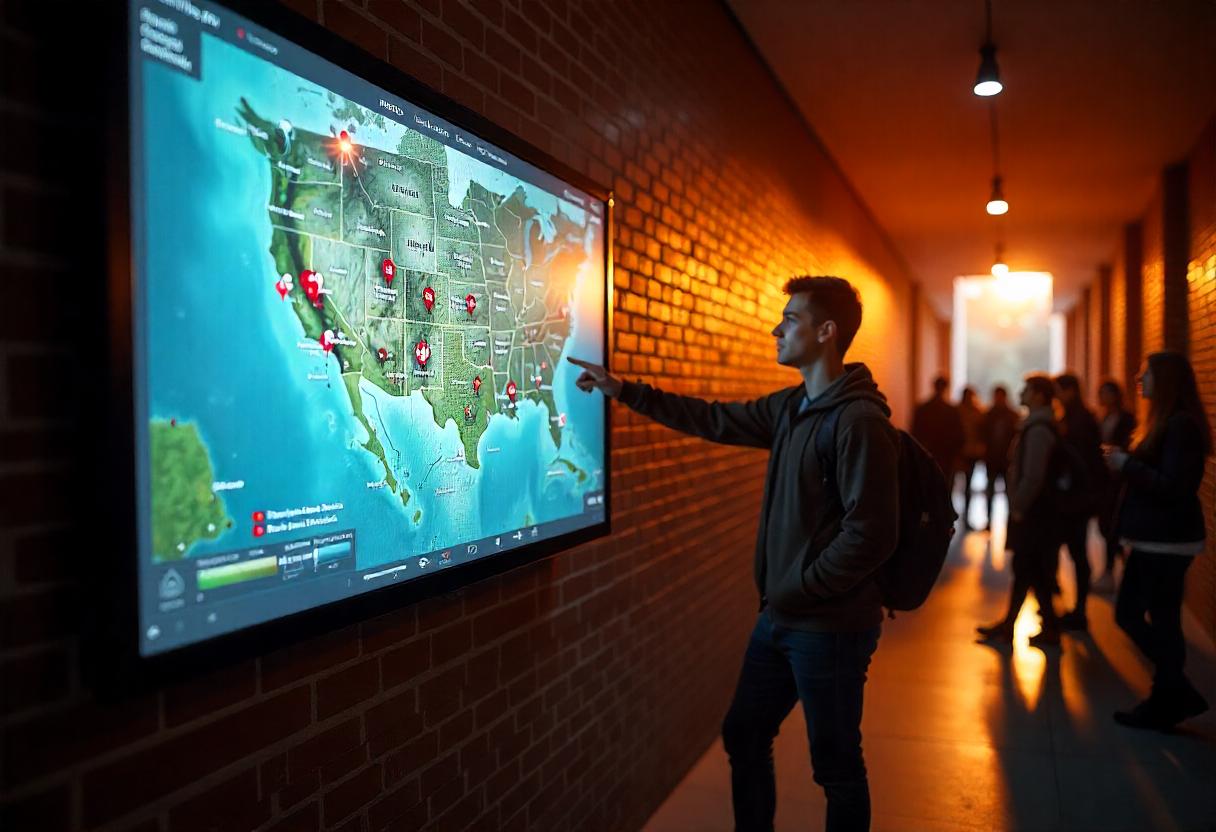




Leave a comment