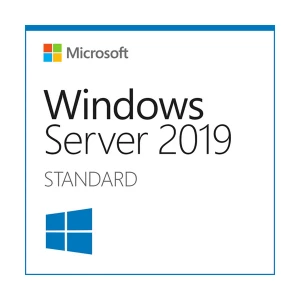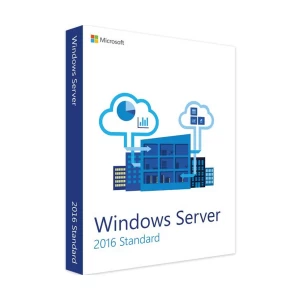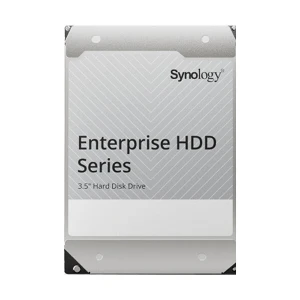Features of Dell EMC PowerEdge T350 Server In Bangladesh
The Dell EMC PowerEdge T350 is a powerful tower server. The server is built to support small to medium-sized businesses. The Intel Xeon E-2356G processor powers the server. The processor offers robust performance for various workloads. The server is designed for reliability and efficiency. The Dell EMC PowerEdge T350 is an ideal choice for growing businesses.
Key Features of Dell EMC PowerEdge T350 Intel Xeon E-2356G Tower Server
- Processor: The Intel Xeon E-2356G drives the server's performance. The processor features 6 cores and 12 threads. The clock speed reaches up to 3.20GHz - 5.00GHz, providing fast and efficient processing.
- Memory: The server supports DDR4 ECC memory. It offers up to 128GB of memory capacity. ECC memory ensures data integrity and reduces errors.
- Storage Options: The server includes multiple storage bays. Users can configure RAID for data redundancy. It supports both HDD and SSD options for flexibility.
- Network Connectivity: The server comes with dual Gigabit Ethernet ports. It offers options for additional network interface cards. The connectivity options ensure reliable network performance.
- Security Features: The server includes a Trusted Platform Module (TPM). It supports Secure Boot for enhanced security. The iDRAC9 provides remote management capabilities.
How to Use the Dell EMC PowerEdge T350 Intel Xeon E-2356G Tower Server
Setup and Installation
- Unbox the Server: Carefully remove the server from its packaging. Place it in a suitable location with adequate ventilation.
- Connect Peripherals: Attach the keyboard, mouse, and monitor to the server.
- Power Up: Plug the power cable into the server and a power source. Press the power button to turn on the server.
- Initial Configuration: Follow the on-screen prompts to configure basic settings, such as date and time.
Access the BIOS
- Enter BIOS: Restart the server and press the BIOS access key (usually F2) during boot-up.
- Configure Settings: Adjust settings related to boot order, memory, and storage according to your needs.
- Save and Exit: Save your changes and exit the BIOS.
Install the Operating System
- Prepare Installation Media: Create a bootable USB drive or insert the installation DVD for your chosen operating system.
- Boot from Media: Restart the server and boot from the installation media.
- Follow Installation Prompts: Complete the operating system installation by following the on-screen instructions.
Configure Network and Storage
- Network Setup: Configure network settings through the operating system or using iDRAC9 for remote management.
- Storage Configuration: Set up RAID if required. Configure storage drives according to your storage needs.
Install Drivers and Updates
- Download Drivers: Visit the Dell support website to download the latest drivers for your server model.
- Install Drivers: Install drivers for components such as network interfaces and storage controllers.
- Update Firmware: Check for and apply any firmware updates for the server to ensure optimal performance.
Setup Security Features
- Enable TPM: Ensure Trusted Platform Module (TPM) is enabled for hardware-based security.
- Configure Secure Boot: Set up Secure Boot to protect against unauthorized software and firmware.
Remote Management
- Access iDRAC9: Use the iDRAC9 interface for remote server management.
- Monitor Server Health: Check server health, perform remote reboots, and manage configurations through the iDRAC9 interface.
Regular Maintenance
- Monitor Performance: Regularly check server performance and health through system management tools.
- Backup Data: Implement a backup strategy to protect your data.
- Update Software: Keep the operating system and applications up to date with the latest patches and updates.
Troubleshooting
- Check Logs: Use system logs and iDRAC9 diagnostics to identify and resolve issues.
- Consult Documentation: Refer to the Dell EMC documentation and support resources for detailed troubleshooting guidance.
FAQs
1. What is the Dell EMC PowerEdge T350?
The Dell EMC PowerEdge T350 is a tower server designed for small to medium-sized businesses. It features the Intel Xeon E-2356G processor, offering high performance and scalability.
2. What are the key specifications of the T350?
The T350 is equipped with an Intel Xeon E-2356G processor, supports up to 128GB of DDR4 ECC memory, and includes multiple storage bays with RAID support. It also has dual Gigabit Ethernet ports and advanced security features.
3. How do I set up the Dell EMC PowerEdge T350?
Unbox the server and connect peripherals like the keyboard, mouse, and monitor. Power up the server and follow the on-screen prompts for initial configuration. Access the BIOS for advanced settings and install the operating system using bootable media.
4. How much memory can the T350 support?
The Dell EMC PowerEdge T350 can support up to 128GB of DDR4 ECC memory.
5. What storage options are available for the T350?
The T350 supports various storage configurations, including HDDs and SSDs. It also supports RAID configurations for data redundancy.
Ready to upgrade your server? Discover the Dell EMC PowerEdge T350 Intel Xeon E-2356G Tower Server at Ryans Computers. Enhance your business's performance with top-tier technology and reliable support. Visit Ryans Computers today to find the perfect server solution for your needs!
What is the price of Dell EMC PowerEdge T350 Server In Bangladesh?
The price of Dell EMC PowerEdge T350 Server not mentioned for stock unavailability.
The price may vary due to your customization and product availability.
You can buy Dell EMC PowerEdge T350 Server from our website or visit our showrooms nearby.